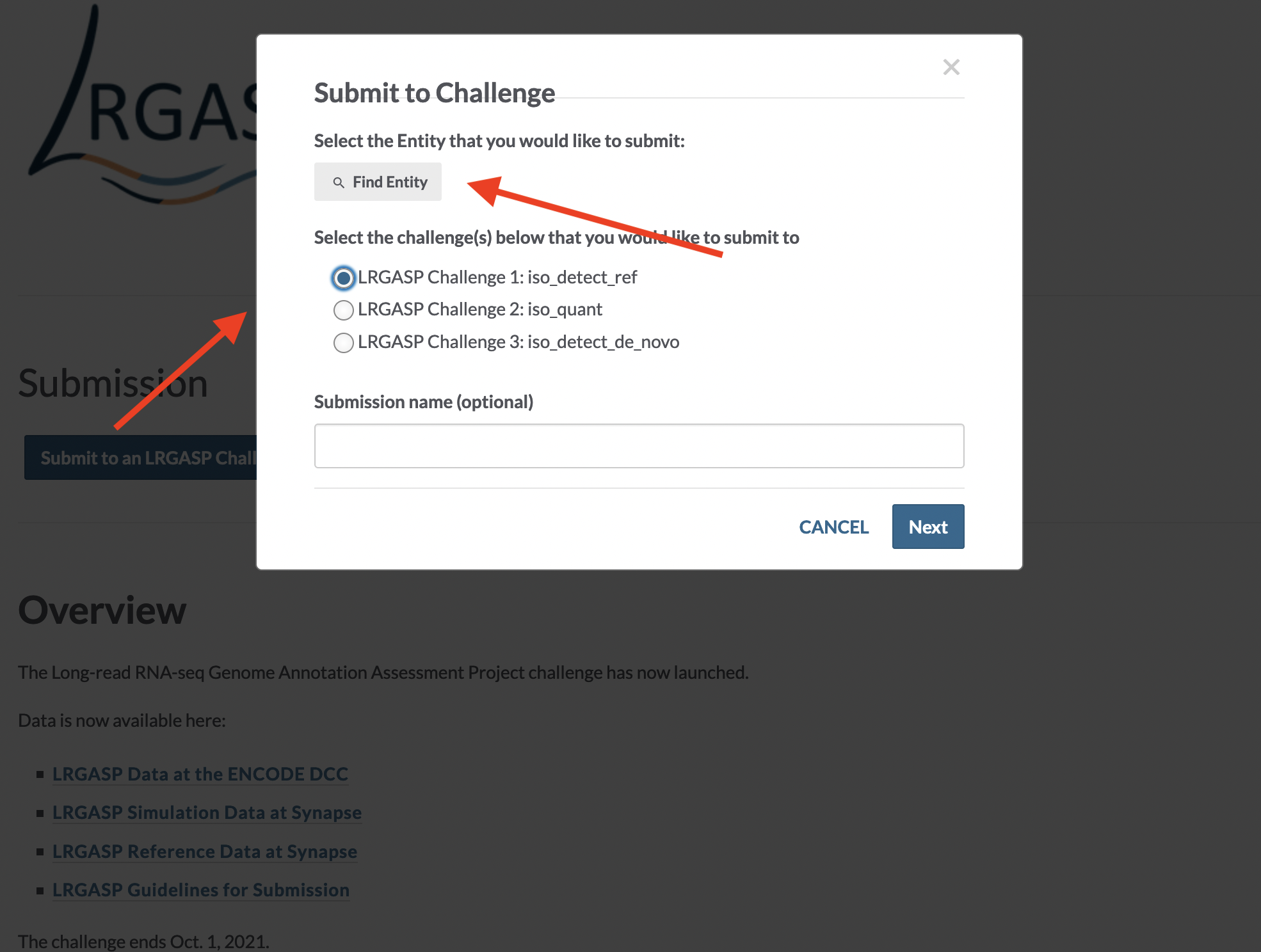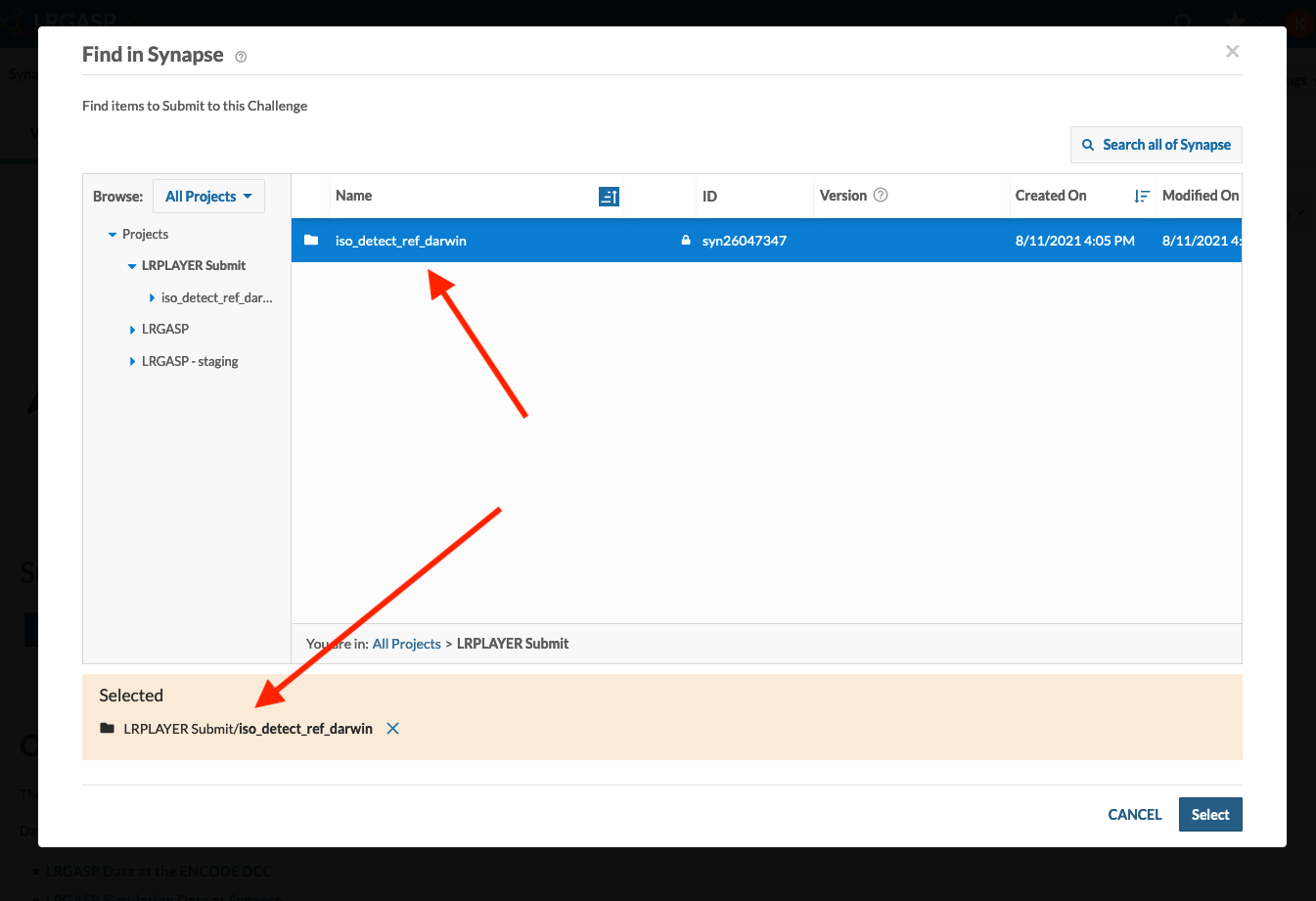lrgasp-submissions
Synapse submissions
Submission to LRGASP is managed by SAGE Synapse system. Synapse is used to control access for participant submission, allowing data to be shared only with the LGRASP evaluators. The Synapse evaluation results report facility is not used.
Note that the use of the term “challenge” has different meanings for Synapse and LRGASP. LRGASP as a whole is a Synapse challenge. Each LRGASP challenge is a Synapse sub-challenge, represented by a Synapse evaluation queue.
Configuring your Synapse accounts
- All individuals in the lab that will be using Synapse to submit must create an account and pass the easy certification quiz as described in Getting Started with Synapse.
- Optionally, the lab can create a Synapse team (e.g. “Darwin LRGASP Team”) to allow multiple users in the lab to upload.
- Participating Lab members should join these teams:
- “LRGASP Participants”
- the lab team (“Darwin LRGASP Team”), if created
- Create a Synapse project (e.g., “Darwin LRGASP Project”) that will be used to contain uploaded entries before submission to an LRGASP evaluation queue.
- Set project sharing for the lab project (“Darwin LRGASP Project”) to be
the lab team (“Darwin LRGASP Team”) to
Can edit & delete
Uploading LRGASP challenge entries
The command lrgasp-upload-entry is provided to upload an entry to a lab’s project. As input, it takes an entry directory. The entry
should first be validated with lrgasp-validate-entry
One logs into Synapse using one’s Synapse user name or
registered e-mail. The user is specified with
-u <user> to lrgasp-upload-entry or using
the synapse command to cache your credentials to
avoid entering the password each time.
synapse login -u cdarwin@cam.ac.uk --remember-me
Upload the all of your labs entries for a given challenge using your lab’s project either by name or Synapse id.
lrgasp-upload-entry -u cdarwin@cam.ac.uk "Darwin LRGASP Project" results/darwin_lab/iso_detect_ref_darwin_drna_ont results/darwin_lab/iso_detect_ref_darwin_captrap_ont
lrgasp-upload-entry -u cdarwin@cam.ac.uk syn123456 results/darwin_lab/iso_detect_ref_darwin_drna_ont results/darwin_lab/iso_detect_ref_darwin_captrap_ont
An optional sub-directory maybe specified by appending it to the project name or id:
lrgasp-upload-entry -u cdarwin@cam.ac.uk "Darwin LRGASP Project"/darwin_data results/darwin_lab/iso_detect_ref_darwin_drna_ont results/darwin_lab/iso_detect_ref_darwin_captrap_ont
lrgasp-upload-entry -u cdarwin@cam.ac.uk syn123456/darwin_data results/darwin_lab/iso_detect_ref_darwin_drna_ont results/darwin_lab/iso_detect_ref_darwin_captrap_ont
If you make changes to the entry, just rerun the upload. If the uploaded entry has already been submitted to an evaluation queue, please get in touch with lrgasp-support-group@ucsc.edu and let us know you have made changes.
Submit entry to LRGASP
Before submitting your project, change the Project Sharing Settings to give Can Download access to “LRGASP Evaluators”.
To submit to LRGASP, go to https://www.synapse.org/LRGASP and click Submit to an LRGASP Challenge. In the window that opens, click Find Entity and select the entry directory to submit. Please ensure that the entry directory is select, as shown below.
Once submitted, mail lrgasp-support-group@ucsc.edu and let us know you have submitted. Please include your lab’s synapse name, team name, and the name of the submission in the email. We will send you a positive acknowledgment that we have received the entry.